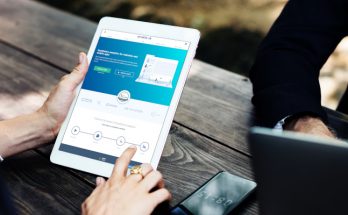While managing a WP blog, you have to take care of many important things. It is very easy to be intimidated by the many tasks and operations that need to be dealt with. Image optimization happens to be among the most essential tasks to be completed. The ShortPixel Optimizer plugin is a very functional tool for WordPress that can help you to optimize your images automatically. ShortPixel is a plugin for image optimization for WordPress. It has a dedicated WordPress add-on which is the reason why most users use it along with WP.
However, the plugin also has API and is capable of optimizing or compressing images on websites having folders structure. Thus, you may compress many large product images in only a few seconds. Find out how this image optimization tool works.
How does ShortPixel work?
ShortPixel compresses the images on the Cloud. It reads metadata from WordPress, extracts pictures to servers where compression occurs and then add them back again to Media Library. The old images are replaced by the new ones, while the actual images are stored in a backup folder wherefrom they can be restored whenever required.
If you wish to store the files that are not yet optimized in a local directory, on your PC, you may evacuate the backup folder and then de-activate the functionality of Image Backup in the settings of the plugin.
How to install ShortPixel?
ShortPixel, similar to any other WordPress repository plugin, can be installed and then activated from the dashboard of your own WP account. You can log into the account of your admin and then directly move to the plugin area.
Click the Add new button, and then look for “ShortPixel”. Then click on the buttons ‘Install’ and then ‘Activate’.
When you open up the ShortPixel settings page, you can find an API key for validating the plugin. Register for a free account, to obtain your own activation key. Once the API key is validated, you can get access to every plugin settings page.
What are optimization options for ShortPixel?
The 3 ShortPixel compression methods are listed below.
Lossless compression
Even some years back, it used to be the ‘Gold Standard’. It only strips the metadata of images, allowing the actual pixels to stay untouched. However, a more aggressive outlook is required when the website load speed is even more vital. The Lossy optimization method is useful in this case. It also helps decrease the number of image pixels, although the quality of the picture basically stays the same when viewed.
Glossy compression
A softer compression is preferable for photographers and everyone who regards that image quality is more essential as compared to reduction in size. Glossy of ShortPixel is a dedicated option for optimization for them.
Lossy compression
This is the most appropriate option for most types of usage. However, when in doubt, you may test every optimization technique on the online compressor of ShortPixel. This is free to use, and is capable of processing as many as 50 pictures simultaneously.
How can ShortPixel help compress images?
You may use the ShortPixel bulk tool page for batch-processing every existing image or individually compress images from the Media Library. By default, the Optimize Media On Upload option is checked in the Advanced settings menu of ShortPixel. Once you upload new images to the Media Library, those are automatically compressed.
The Bulk page of ShortPixel can let you determine the number of thumbnails and images that require compression. Once you install the plugin ShortPixel, it will add a column to the table of your Media Library. You can find image information therein.
If you deactivated the automated compression option and preferred selective compression of your images, you can preview and check how the images you have compressed will appear to view. Following the optimization, you can see a menu button adjacent to every image. You may use it for choosing an optimization technique for a specific picture, for re-compressing or restoring it.
Other ShortPixel settings
For most users, the default settings of ShortPixel are good enough. However, you can verify the same to ensure that they fit your requirements as well. In-depth article about ShortPixel features can be found here https://www.coupon.surf/blog/image-compression-in-wordpress-with-shortpixel/.
For instance, if you have a responsive website and it shows various thumbnails for varied displays, you need to include the WordPress-generated images for compression. It is also essential to ensure Image backup. Two other default settings are Remove EXIF and CMYK to RGB conversion.
What are the various features of ShortPixel?
While WebP files are stylish enough, not every browser supports them. It rests on your preference whether or not to use them. However, it can be useful to know that WebP versions of your pictures are generated free of cost by ShortPixel.
If you wish to create WebP files, choose the WebP option prior to initiating the process of optimization. In case images are stored by your site outside the Media Library, you may add them from ShortPixel settings for optimization.
If you want to resize the original pictures, look at the varied resize options that are there in the settings of the plugin. The “Exclude Files” is a Power user tool. This function is not required by most users. However, you will like to use it in case you need to exclude particular files or a few folders from the optimization option.
What are the different ShortPixel plans?
A freemium service, ShortPixel demands that you can get a few features free of cost and have to pay for more if you require more features. With a free monthly plan, most users can feel perfectly satisfied if they need to optimize just a few images for a small blog.
However, you may buy more credits in case there are too many images in your Media Library or if you upload many media files every month.
You can find one-time as well as monthly plans. These are low-cost plans and you can check these packages on the pricing range of ShortPixel. ShortPixel benefits non-profit organizations with free image optimization credits.
If a free plan is not enough, you can get one of paid ShortPixel plans. But first get ShortPixel coupon code https://www.coupon.surf/store/shortpixel/ to save some some cash, unless you don’t want to.